In Animal Crossing New Horizons, you can share your custom designs with other players around the world.
Vice versa, you can also use custom designs made by others.
In order to use this feature, you’ll need a Nintendo Switch Online subscription.
The common way to share designs is by sharing the digital code for each item, but what if you want to use QR code instead?
Here’s how you can use QR codes in Animal Crossing: New Horizons (ACNH).
Connect to NookLink
Before you can use QR codes, you need to have a Nintendo Switch Online subscription.
First of all, go to the main screen of Animal Crossing New Horizons.
At the bottom left, you should see Settings. Press (-) to go to Settings.
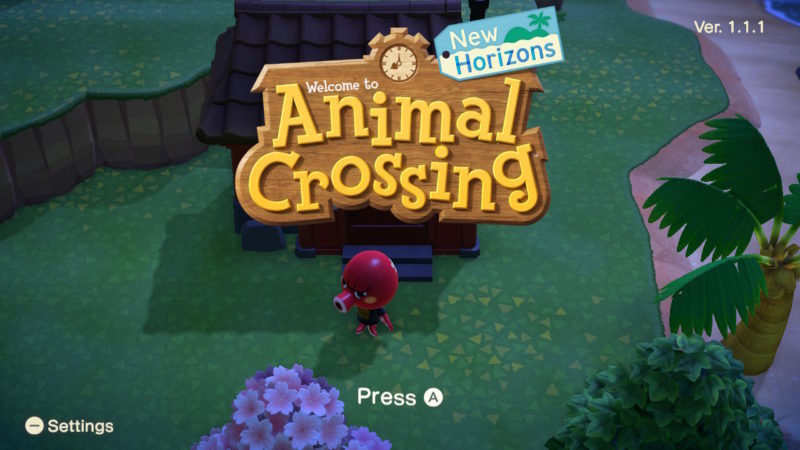
Here, you’ll need to set up the NookLink.
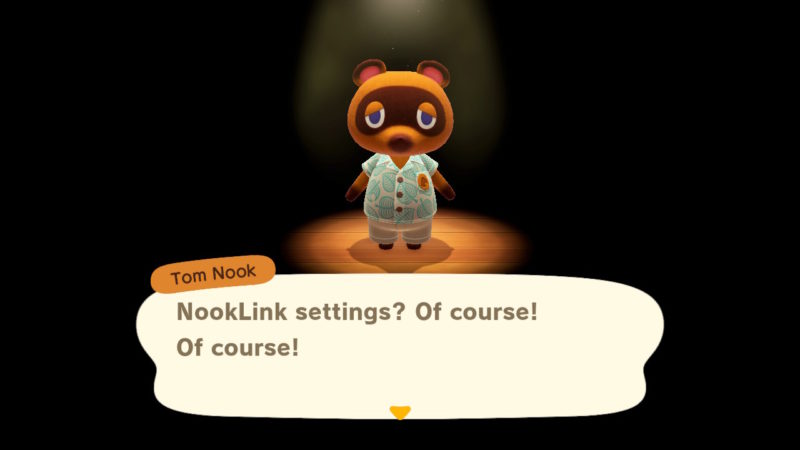
If you don’t have the subscription yet, you’ll need to join to connect. It costs a few dollars a month but there may be a free trial first.
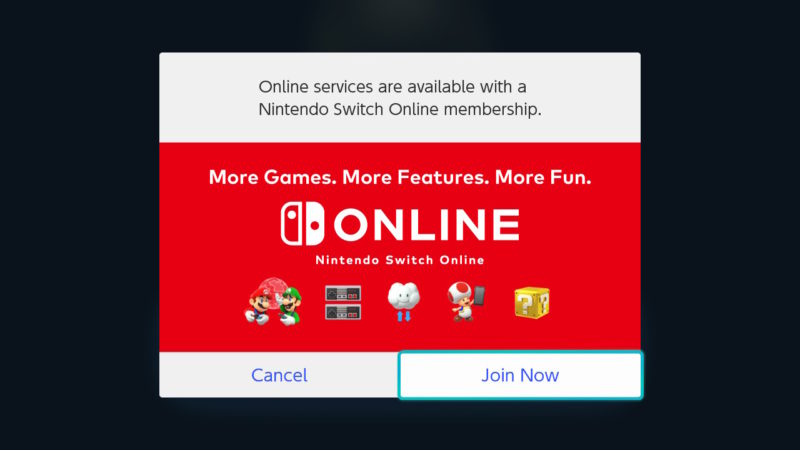
Download the Nintendo Switch Online app on smartphone
Once you’ve connected the NookLink, you will now need to download the Nintendo Switch Online app on your smartphone.
If you can’t find the app on the Play Store or App Store, your country is not covered.
In that situation, you have to download the Nintendo Switch Online app APK. Just Google it and choose the most trustworthy site to download the APK.
Install the APK on your smartphone. Once you open the app, you should see this. Go to ‘Designs’.
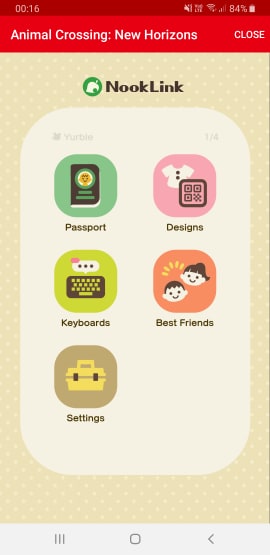
Scan QR code for a custom design
Under ‘Designs’, you should see the QR code section.
You can start to scan a QR code using your smartphone camera.
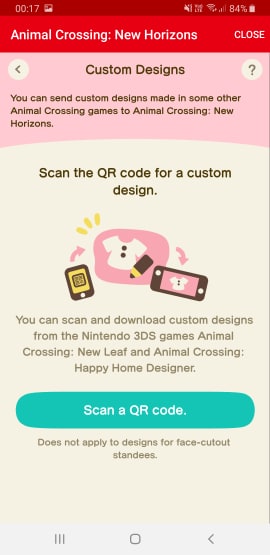
Look at YouTube or Pinterest or other forums for all the QR codes that you may be interested in. They can be designs from games, anime and all sorts of other stuff.
These codes normally come in four parts (1 – 4). You have to scan them in order from no. 1 to no. 4.
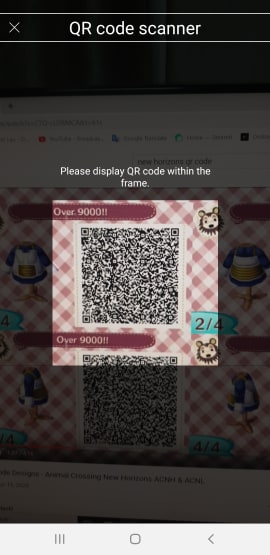
Once you’ve scanned all four parts, you have to save the design in the app.
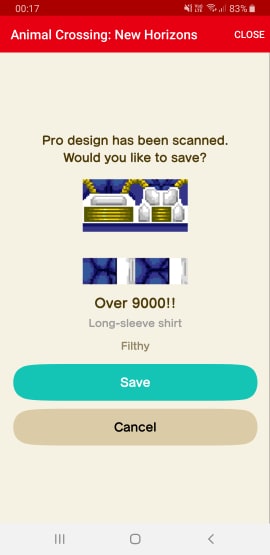
How to download the custom design saved earlier
After saving the design on the app and also connecting the NookLink, go to your in-game menu.
Go to ‘Custom Designs’.
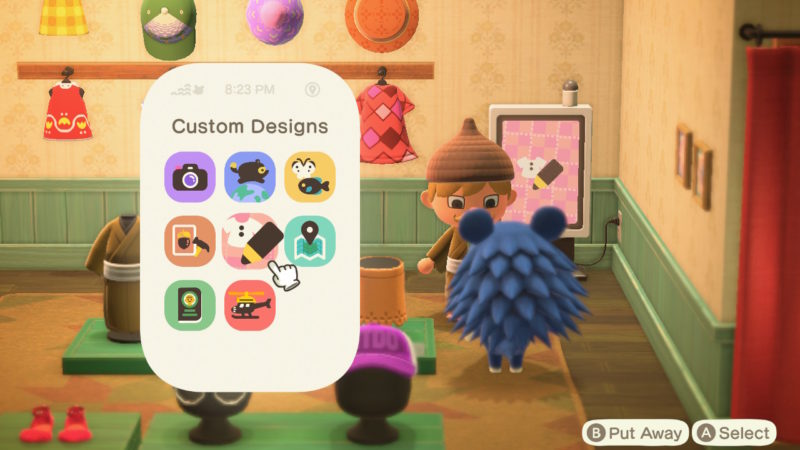
Here, you’ll need to download the design made. The button for the ‘Download’ should be stated at the bottom of the screen.
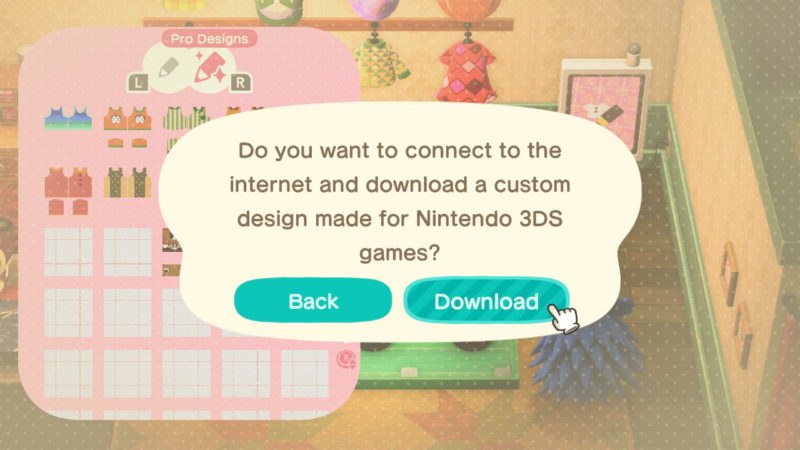
Once you’ve downloaded it, you need to save the design on a blank PRO Pattern.
You can now use the design directly.

And that’s all it takes to use custom designs via QR code in Animal Crossing New Horizons.
Related articles:
How To Get All Six Eggs For Bunny Day: Animal Crossing New Horizons
How To Invite K.K. Slider In Animal Crossing New Horizons (ACNH)
Price List Of Fish In Animal Crossing New Horizons (ACNH)
Price List Of Bugs In Animal Crossing New Horizons (ACNH)
How To Build Paths In Animal Crossing New Horizons (ACNH)